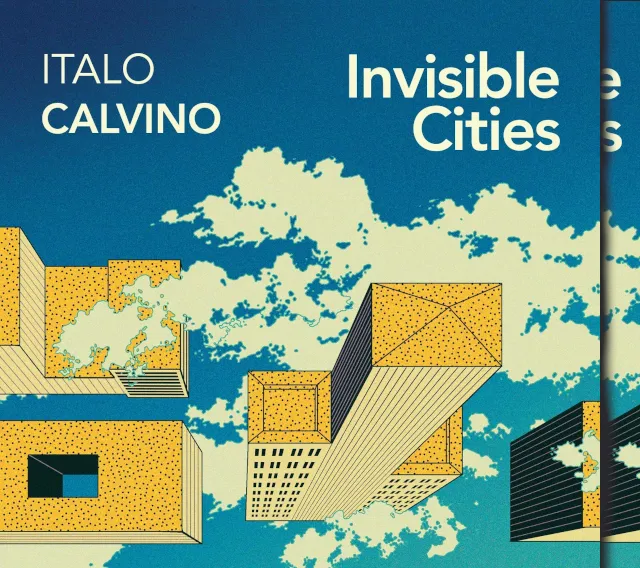
TLDR; Fine-tune an LLM to imitate a dead author! Examples here.
We’ll approach this in stages. Skip ahead if you like! This post is primarily environment setup and data preparation. Jump to part 2 for fine-tuning.
Preamble
Six months ago I bought a copy of Italo Calvino’s Invisible Cities, it wasn’t long before I fell for the whimsical melancholy inside the pages. I managed to lose the book a week or so later but not before visiting each of the 56 cities as relayed by Marco Polo to the aging Kublai Khan.
56 weird and wonderful city descriptions is quite a lot, but I found myself wanting more, which brings me here, into LLM-land on a quest to generate more cities. I want Infinite Cities! Perhaps Kublai Khan would have too.
While the current state-of-the-art LLMs tend to be closed-source, ‘open-ish’ models are an exciting frontier with new releases dropping week to week. This week NVIDIA released a new multimodal model for example.
Ingredients
To fine-tune an LLM you need the following broad ingredients:
- A base model to train on top of
- Reasonably generous computing oomph
- Data to train with
In my case:
- Mistral-7B-v0.3 - https://huggingface.co/mistralai/Mistral-7B-v0.3
- Macbook Pro M2
- Digitised text of Invisible Cities as CSV
I may not cover them all, but the software ingredients we’ll make use of are:
- VSCode
- homebrew
- git
- python - 🐍
- pytorch - 🔥
- pandas - 🐼
- uv - a fancy new package manager for python
- llama.cpp - C++ LLM inference library (and other useful tools)
- ollama - LLM CLI and server
- OpenWebUI - a great front-end for ollama
- Docker - used as a virtual environment for OpenWebUI
Post-preamble
Six months in the future is a long time these days. Keep that in mind if you read this guide. Things tend to evolve quickly in the LLM space. What worked today (2024-10-06) may not work the same way tomorrow.
This post will be MacOS-focussed but should extrapolate to other linux-flavoured environments. I haven’t tinkered with LLMs in Windows environments but perhaps using the Windows Subsystem for Linux is one way to follow along in the Microsoft world. Your mileage may vary.
LLM Environment
Running local LLMs on Mac Silicon with llama.cpp, Ollama and OpenWebUI is a great experience. Grab Ollama from here and it will install llama.cpp under the covers for you however I do recommend cloning a separate copy of llama.cpp as we’ll be using specific tools from that repo to convert our fine-tuned models from .safetensors to .gguf later in this tutorial.
Clone llama.cpp (put it somewhere you’ll remember by substituting /path/to/ with an appropriate location):
git clone https://github.com/ggerganov/llama.cpp.git /path/to/llama.cppWhile we’re at it, let’s get a copy of the latest Mistral7B model that we’ll use as our base for fine-tuning. Again, chose an appropriate path, we’ll need this later:
git clone https://huggingface.co/mistralai/Mistral-7B-v0.3 /path/to/Mistral-7B-v0.3I highly recommend Open WebUI as a web front end to Ollama. The OpenWebUI team recommend running it in a docker container, so download and install Docker Desktop, then use the following script to install OpenWebUI. You can also use the same script to update OpenWebUI later!
docker pull ghcr.io/open-webui/open-webui:maindocker stop open-webuidocker rm open-webuidocker run -d -p 3000:8080 -e WEBUI_AUTH=false --add-host=host.docker.internal:host-gateway -v open-webui:/app/backend/data --name open-webui --restart always ghcr.io/open-webui/open-webui:mainBundle the above into a shell script called update-OpenWebUI.sh if you like to use later. Remember to make that script excecutable with:
chmod +x update-OpenWebUI.shNow direct your web browser to http://localhost:3000 to access OpenWebUI.
Tuning Environment
Python is great but I can’t remember the number of times I’ve ended up in python-dependency hell. To avoid this I recommend the use of uv to set up your environment. uv rolls together package management, environment management and other much-needed quality-of-life capabilities for python scripting and projects.
Grab uv with homebrew (or OS package manager of your choice):
brew install uvCreate your project home then we’ll jump into VSCode:
mkdir your_projectcd your_projectcode .In VSCode, open a terminal with CTRL SHIFT ` or via the menu: Terminal > New Terminal
In the terminal window initialise uv:
uv initLet’s install a version of python supported by pytorch:
uv python install '>=3.8'Create the uv environment then activate it:
uv venvsource .venv/bin/activate(later on you can exit the virtual environment with the deactivate command)
Now we can download and add the python packages we’ll use:
uv add pandas tqdm torch transformersThat step may take a moment so stand up if you’re sitting down, or sit down if you’re standing up.
Now is a good time to initialise your git environment (brew install git if you don’t aready have git installed):
git initHave a look in the .gitignore file that uv has created. This prevents certain files and folders from being tracked by git. Super important for anything credential-related, not that we’re using any services that need us to logon in this project, one of the benefits of playing with local LLMs!
Make your first commit:
git add *git commit -m "First commit for fine-tuning scripts"*If you’ve configured a remote repository you may as well push that first commit now:
git pushMake git commits as you follow along, from here on I’ll assume you’re doing so.
Project structure
As a reference, this is what your environment will look like eventually after we’ve added all the necessary scripts:
your_project/├── .venv/ # Ignore, uv will manage this├── .git/ # Ignore, git will manage this├── .gitignore # Add anything you don't want to track with git├── .python-version # Ignore, uv will manage this├── dataset_preparation.py # TBC├── fine_tune_model.py # TBC├── invisible_cities.csv # Raw training data├── training_data.csv # Formatted training data with 'input' and 'output' columns├── train_dataset/ # Generated by dataset_preparation.py├── eval_dataset/ # Generated by dataset_preparation.py├── fine-tune-01/ # Generated by peft_fine_tune_model.py├── .pyproject.toml # Mostly ignore. This is uv's list of project requirements└── uv.lock # Ignore, uv will manage thisSource training data
This, you’ll need to find yourself and pop into a CSV with a couple of column titles, ‘input’ and ‘output’. In my case (this is abbreviated to one city):
| input | output |
|---|---|
| ”Cities and memory - Zora" | "Beyond six rivers and three mountain ranges rises Zora… |
| ”Cities and signs - Zirma" | "Travelers return from the city of Zirma with…” |
With fine-tuning, the more records you have in your training data the better. I may make a later post about synthesising additional training data at some stage.
Preparing the Dataset
Now that our environment is set up and we’re comfortably seated (or standing, if you took my earlier advice), it’s time to prepare our dataset. Let’s create a python script to do this:
import pandas as pdfrom datasets import Datasetfrom tqdm import tqdm
# Load the processed datadata = pd.read_csv('processed_data.csv')
# Convert the DataFrame to a Hugging Face Datasetdataset = Dataset.from_pandas(data[['input', 'output']])
# Split the dataset into training and validation setsdataset = dataset.train_test_split(test_size=0.1)
# Save the datasets for later usedataset['train'].save_to_disk('train_dataset')dataset['test'].save_to_disk('eval_dataset')Let’s walk through what this script does:
-
Import Libraries: We start by importing the necessary libraries.
pandasfor handling our CSV data.Datasetfrom Hugging Face’sdatasetslibrary to manage our dataset efficiently.tqdmfor progress bars, which is handy if you’re dealing with large amounts of data.
-
Load the Data: We read the
processed_data.csvfile into a pandas DataFrame.data = pd.read_csv('processed_data.csv')Make sure your CSV file is in the same directory as your script or provide the correct path.
-
Create a Hugging Face Dataset: We convert the DataFrame into a Hugging Face
Datasetobject, focusing only on theinputandoutputcolumns.dataset = Dataset.from_pandas(data[['input', 'output']])This format is optimal for training with Hugging Face’s tools.
-
Split the Dataset: We split the dataset into training and validation sets using an 90/10 split.
dataset = dataset.train_test_split(test_size=0.1)This helps us evaluate the model’s performance on unseen data.
-
Save the Datasets: We save both the training and validation datasets to disk for later use.
dataset['train'].save_to_disk('train_dataset')dataset['test'].save_to_disk('eval_dataset')This creates two directories,
train_datasetandeval_dataset, containing our processed data.
To run the script, make sure your virtual environment is activated and execute:
uv run dataset_preparation.pyWith our dataset prepared, we’re one step closer to generating infinite cities.
To be continued in part 2!